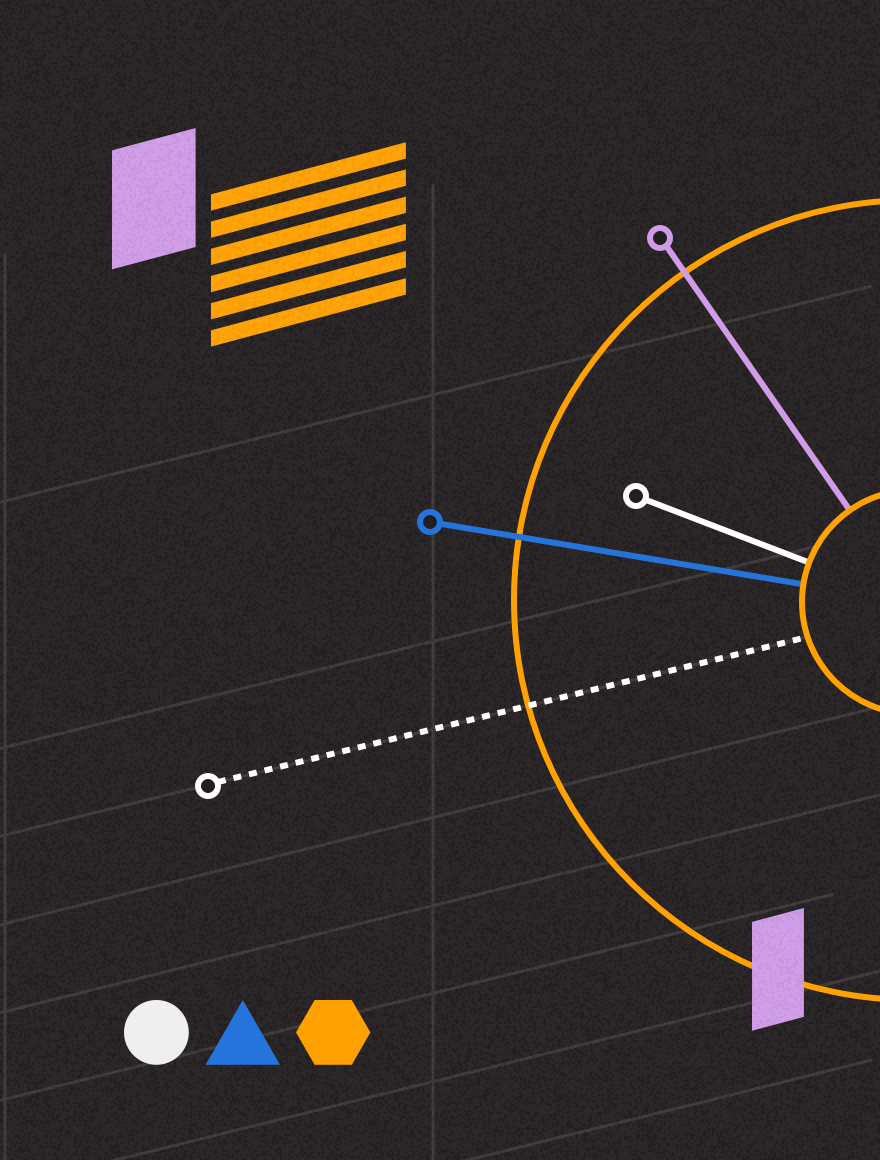‘Tis the season to be list making. Christmas gifts, groceries, last minute toys for the kids; lists are an inevitable part of the festive season preparations. Data lists also play a big part in email marketing prep this time of year, making sure your seasonal messages get to the right people on time is a must. So this month I’m going to be showing you how to quickly add and remove people from your lists in MessageFocus.
Adding/moving one list to or from another
If you wish to add, or remove, one list to, or from, another, always click on the list which you want to add or remove. Click on the “˜Browse’ tab and the row of buttons becomes available for you to do this. In this example, I want to add Jim’s Other list into Jim’s Newsletter List:

I click on”˜Jim’s Other list’, “˜Browse’ and then click the “˜Add to Existing List’ button.
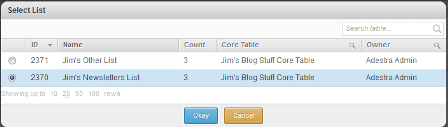
I then select the list to which I want to add my “˜Other’ list. The result is:
![]()
You would expect my “˜Newsletters’ list to now contain 6 records, however, it only contains 5. The reason for this is that MessageFocus will de-duplicate the lists automatically when you use the “˜add to list’ function.
You use the same procedure when removing one list from another, by clicking the “˜Remove from List’ button, except that you would, obviously, expect to see the number of records decrease.
There are a couple of things to bear in mind when using these list management functions:
- The de-duplication of data will not necessarily work if you have more than one instance of the same record on your core table. MessageFocus, in these instances, de-duplicates data by contact id and not email address.
- You will not receive an import complete email when adding one list to another by using this method; however, you will see the message at the top of the screen reading: “˜Contacts have been added (removed) to (from) the selected list’.
More information on the list management tools can be found here in the MessageFocus help documents
I trust that you find these tips useful, however, if you have a suggestion for a tip for a future blog, please feel free to email it to jim.ellis@adestra.com.
Look out for another 3 Top Tips next month and, as always, good luck with your email marketing endeavours.
Jim Ellis | Client Services Manager | Adestra Ltd