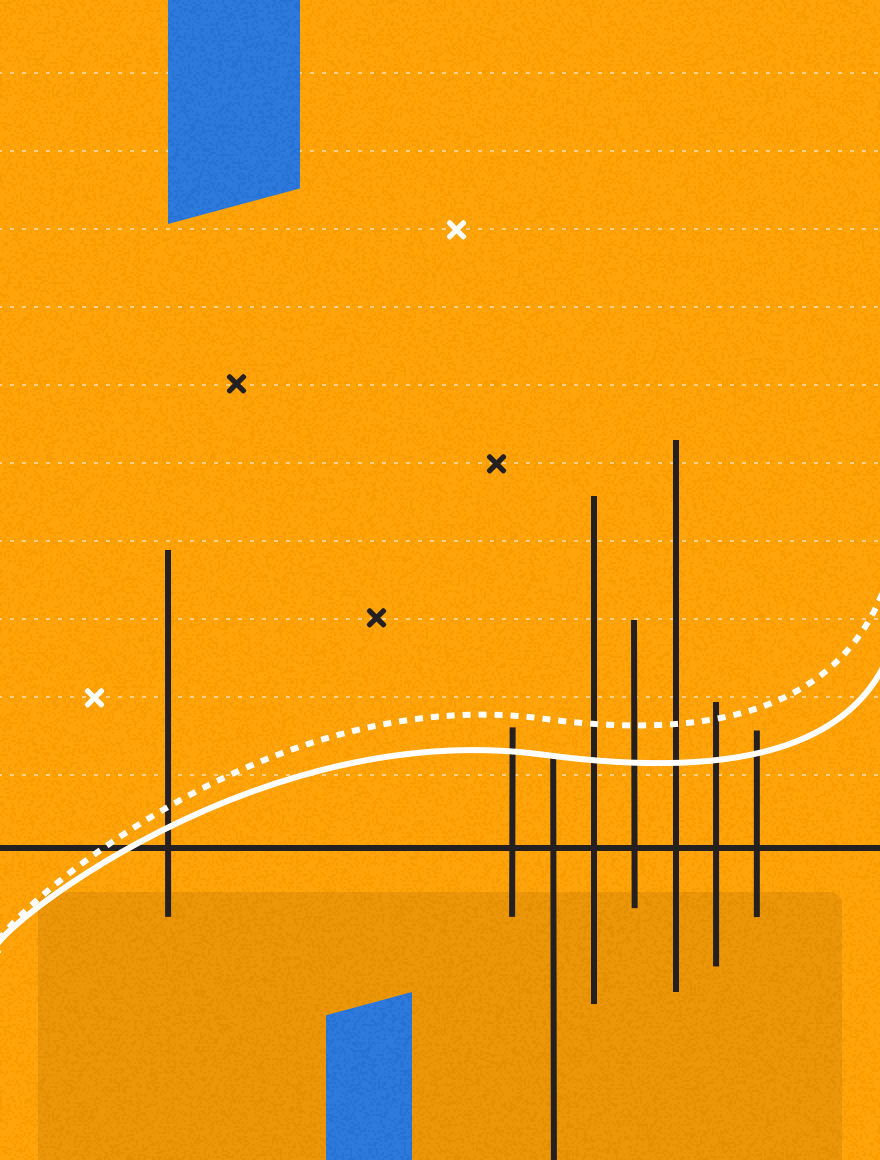May
It’s a new month which must mean it’s time for another installment of my Top Tips. This month I’ll be showing you how you can add useful links to your campaigns by using the HTML editor, how to improve your brand awareness and deliverability by using custom domains and where to find the help documentation, and webcasts, within MessageFocus.
1. The Function Button in the HTML Editor
To enable your recipients to get the most out of your email, there are certain links which can be added quite simply to your email template. These are:
- Link to a webversion of your email – which is useful if your email doesn’t, for whatever reason, display correctly in the recipient’s email client.
- Link to a simple version of your email – especially useful for mobile device reading.
- Link to the safesender instructions, so that your recipients can add your sending domain to their address book.
- An unsubscribe link – which is legally required for all emails which you send out.
So, how can you add these links to your campaign? When you click on Manage HTML, open the HTML Editor and click on the Function button on the top row of the toolbar:
![]()
Once clicked, you will be given the following options:
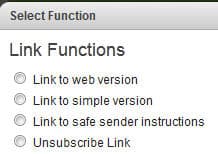
When you click on one of the functions, you can either insert it directly into your campaign, so that MessageFocus specific coding is added to your template, which will convert into a unique link for each recipient when your campaign is launched, for example:
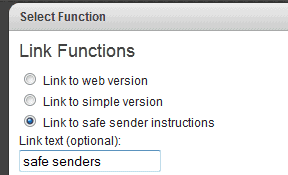
In this example, safe senders will become the clickable link to the safe senders instruction page for your recipients
[*link.webversion_url*] – this will convert to a URL within your template for a webversion, which will look something like this:
http://adestra.msgfocus.com/q/11HUgyTIL/wv
Just be aware that it requires the <a href></a> HTML tag.
2. Custom Domains
Using custom domains for your emails can help increase your brand awareness and deliverability. There are two ways in which you can use them with your email marketing.
- To replace the msgfocus.com domain for the links within your email
- To use your domain as part of the from address for your email campaigns.
Links within Emails
Currently your links, when sent via MessageFocus, will appear as, for example, like this when they reach your recipients’ inboxes:
http://.msgfocus.com/c/11zA2cuJUqdEqp8abhVyy
However, you are able to specify a subdomain so that the links would appear as something like this:
http://email..com/c/11zA2cuJUqdEqp8abhVyy
An example of this is when we send our Adestra newsletters, the links within the email appear as, for example:
http://email.adestra.com/c/12qywrrCnIDztYNqDosUY
By using this format, for your domains, you can keep your brand consistent from your emails to your website. This will build trust with your recipients and will, additionally, remove the msgfocus.com part of your domains.
More information on this can either be received by emailing support@adestra.com or by contacting your Account Manager.
From Address
Using your domain for your from address within your emails will definitely increase your brand awareness, and trust, with your recipients. This is particularly useful as your from address can remain consistent for your email campaigns and is, therefore, easily added to your recipients’ list of safe senders.
At present, your from address may look, for example, something like this:
<from-prefix>.lockiksxmot@<company-name>.msgfocus.com
However, when your from address is changed to reflect your branding, then your email address can be any real email address which is used within your business. For example, I am able to send emails from MessageFocus with the from address of:
jim.ellis@adestra.com
The advantage can be clearly seen here that Adestra is, hopefully, a recognisable brand, but it also gets rid of what has been described as “˜that horrible jumble of characters before the @ sign’.
To do this, you will need to create a SPF record, for the domain which you wish to use. More information on this can be found here: http://www.openspf.org/Introduction
If you require more information regarding this, please email support@adestra.com or contact your Account Manager.
3. Help Documentation and Webcasts
Since the launch of the new version of MessageFocus, just over a year ago, we have been extensively overhauling the help documentation within the system.
To be to access the documentation, look for the green symbol below:
![]()
– the help documentation here will give you access to further documentation to get you started using MessageFocus
However, you will be able to find specific help documentation, towards the top right, of the MessageFocus page, for example:
![]()
For some of the more advanced functionality, we have incorporated webcasts into the help documentation, so that you can see how to setup your email campaign. For example, in the filters help documentation, you can find the following:
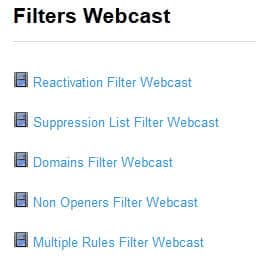
I trust that you find these tips useful, however, if you have a suggestion for a tip for a future blog, please feel free to email it to jim.ellis@adestra.com.
Look out for another 3 Top Tips next month and, as always, good luck with your email marketing endeavours.